If you own an inkjet printer, you may have encountered the frustrating message: “Printer’s ink pad is at the end of its service life.” This error indicates that your printer’s internal ink pads, which absorb excess ink during printing and maintenance cycles, are full and need attention. Let’s explore why this error occurs and what solutions are available.
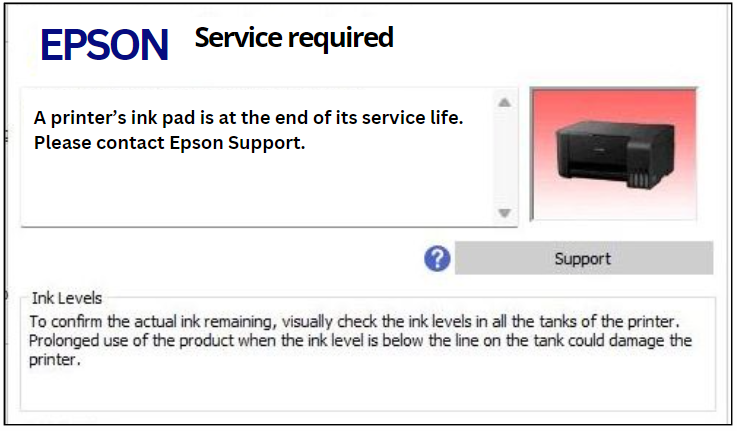
Why Does This Error Happen in the printer’s ink pad?
- Function of Ink Pads: Ink pads are designed to soak up leftover ink that accumulates during print jobs, head cleaning cycles, and when the printer performs routine maintenance. Over time, these pads become saturated with ink.
- Usage Patterns: Frequent use of the printer can lead to quicker saturation of these pads. If you print a lot or perform frequent head cleanings—often necessary for maintaining print quality—the pads will fill up faster.
- Design Limitations: Most printers come with built-in limits for how much ink they can store in their pads. When this limit is reached, the printer will stop functioning until the issue is resolved to prevent any damage from overflowing ink.
- Error Messaging: Manufacturers implement this warning system as a protective measure to ensure users address potential issues before they cause more significant problems or damage to the printer itself.
ink pad at the end its service life error Possible Solutions
When faced with this error message, there are several approaches you can take:
- Resetting the Printer:
– Some printers allow users to reset the ink pad counter through specific button combinations or software utilities provided by manufacturers. However, be cautious as this does not physically clear out the pads.
– Check your printer’s manual or manufacturer’s website for instructions on resetting. - Cleaning or Replacing Ink Pads:
– The most effective solution involves replacing or cleaning the ink pads themselves.
– Depending on your model, access to these pads may require disassembling parts of your printer.
– If comfortable doing so, remove and clean them using warm water and let them dry thoroughly before reinstalling.
– If they’re too saturated or damaged, replacement may be necessary; many online retailers offer replacement kits specifically designed for various models. - Professional Servicing:
– For those who prefer not to tackle repairs themselves or if you’re unsure about handling delicate components, consider taking your printer to a professional technician.
– Many repair shops specialize in servicing printers and can replace worn-out parts efficiently. - Purchasing New Equipment:
– If your printer is older or has other issues besides just needing new ink pads, it might be worth considering investing in a new machine.
– Modern printers often feature improved designs that reduce maintenance needs and provide better efficiency overall. - Preventive Measures:
– To prolong the life of your current setup and minimize future errors:
– Regularly use your printer; infrequent usage can lead to clogs and increased cleaning cycles.
– Keep an eye on print quality; if it begins to decline significantly without reason (e.g., low ink), perform maintenance checks sooner rather than later. - Consult Manufacturer Support:
– Each brand has unique features regarding error messages and maintenance protocols.
– Contact customer support for tailored advice based on your specific model; they may also provide additional resources like manuals or troubleshooting guides.
Conclusion
Encountering a “printer’s ink pad at end of service life” error can be inconvenient but understanding its causes helps mitigate frustration. Whether opting for DIY fixes like cleaning/replacing pads or seeking professional help, addressing this issue promptly ensures the continued functionality of your device while avoiding potential damage from overflowing inks.
By being proactive about maintenance and understanding how these components work together within your printing system, you can extend both the lifespan of your equipment and enhance its performance over time.
